Log In to GitCentric
-
Navigate to the
GitCentric web server. For example:
http://<servername:port>
You will see the following log-in screen and the GitCentric menus will be displayed, although some will be disabled until you log in.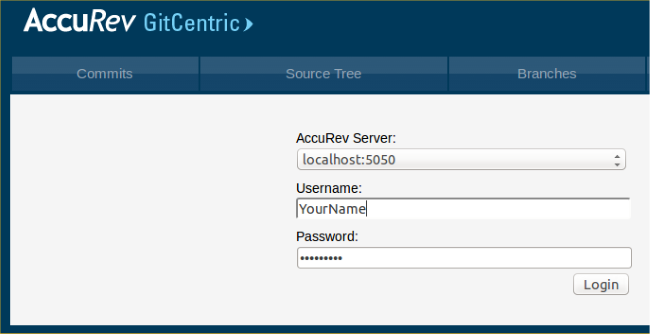 Note: The very first user to log in to GitCentric, who should be the administrator who installed it, will see a slightly different log-in screen, which includes a field for specifying a CLI Path. This initial login screen and procedure is described in the GitCentric Installation and Release Notes.
Note: The very first user to log in to GitCentric, who should be the administrator who installed it, will see a slightly different log-in screen, which includes a field for specifying a CLI Path. This initial login screen and procedure is described in the GitCentric Installation and Release Notes. -
Here are the fields that you may encounter with either of these dialogs. Most are relatively self explanatory so long as you
know that the Username and Password are your credentials on the
AccuRev Server.
- AccuRev Server
- This is the host of the
AccuRev Server used with
GitCentric. You may add other
AccuRev Servers later, but this is the
AccuRev Server where the
GitCentric database and
Tomcat web server reside, and is typically on the same machine as the
GitCentric installation. The value can be the name of the server, an IP address (not recommended), or
localhost. Note that if you are connecting to
GitCentric from a remote machine via your web browser,
localhost indicates the
AccuRev Server on the host you are connecting to, not your local machine where you started your browser. Examples:
localhost:5050 acserver2:5050 <ip_address>:5050
- User Name
-
The AccuRev user account on this server that you use.
If you are an administrator, this would be the account that you use for GitCentric configuration, and might be an account such as acserver if you have legacy AccuRev systems.
For example: <gc_installer>. - Password
- The password for the specified AccuRev user. For example: <gc_installer_password>.